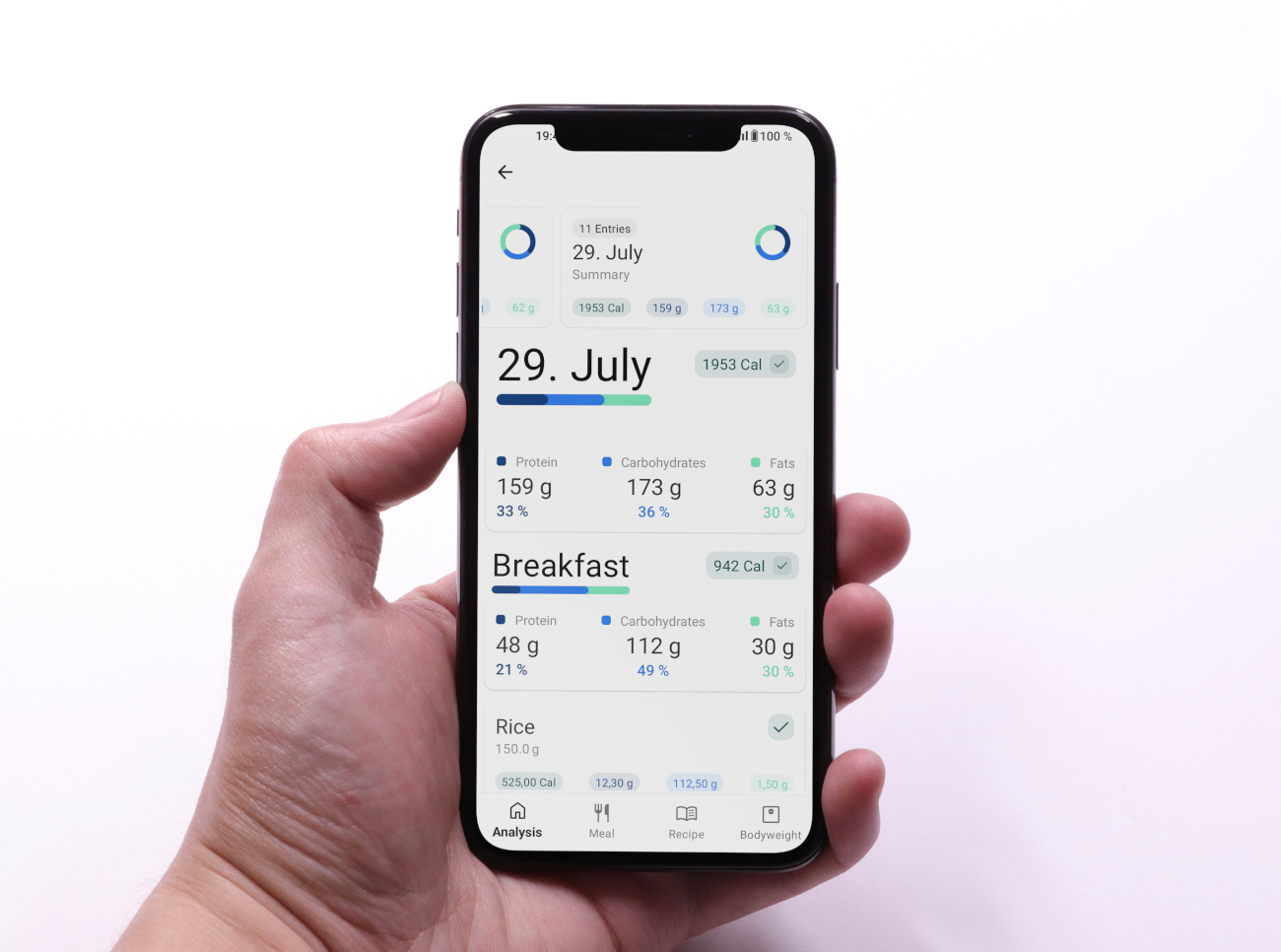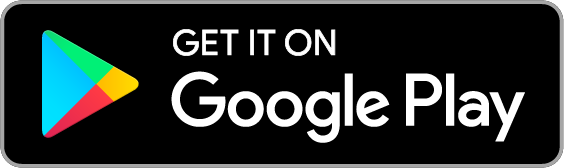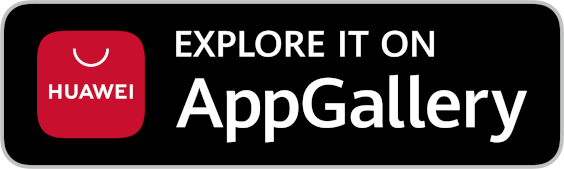Create and Search Food Favorites
Mark frequently used foods as favorites and save time when tracking. You can also find your favorites using a full-text search and remove them just as easily.
Consistently eating well and carefully recording what you eat is time-consuming and requires a lot of discipline. That’s why it’s even more important to have an app by your side that does the work for you and implements processes as efficiently and automatically as possible. With ShapeGanic, you have the option of tagging foods as favorites to make tracking even easier and faster so that you have more time for the important things in life.
Your favorites at a glance
As shown in the following illustration, your favorites are clearly displayed in a list. To create a tracking entry from a favorite, you simply have to tap on it, enter the amount you have consumed or simply confirm if you have already used this food for tracking. If you want to delete a favorite, you have to press and hold the corresponding entry in the list and select the option to delete.

Mark foods as favorites
To mark a food as a favorite, tap on the corresponding entry to open the view shown below. If you now click on the heart symbol at the top right, the food will be added to your favorites list. Tap again to remove the entry.

Find favorites quickly
The image below shows the favorite results for a full-text search, which is updated after each keystroke. You will find the search mask at the top if you select the “Meal” tab. Your search results can also be sorted by calorie, protein, carbohydrate and fat content, which can also be seen in the following illustration.
![]()
Overview of foods used
Another special feature can be seen in the following illustration. Currently used foods are listed here. If you click on one of them, you will immediately be taken to an input screen where the last quantity used is listed. All you have to do is confirm and the meal entry is complete. If you have entered a portion size, you will alternatively be taken to a view where you can enter the number of portions.
![]()
This function can be accessed via the “Meal” tab next to the search mask by clicking on the “History” option. To see this option, you may have to click on the overflow menu, which is symbolized by three dots. You will only see this option if there are already foods that you are currently using in tracking entries.
As an Amazon Associate I earn from qualifying purchases. However, the price remains unchanged for you. Thanks to the revenue, ShapeGanic is available to you at no cost.
Join the Community
There are many ways you can support this passion project. One free and super helpful way is by leaving a 5-star rating in your app store—bonus points if you add a short review! You can also share this website on social media or with your friends.
 Photo by Camylla Battani on Unsplash
Photo by Camylla Battani on Unsplash
You can also subscribe to an in-app plan to remove all banner ads from the app. Building an app takes a lot of time, energy, and—let’s be honest—a whole lot of coffee. If you’d like to support me with a coffee, you can do so via the link below.
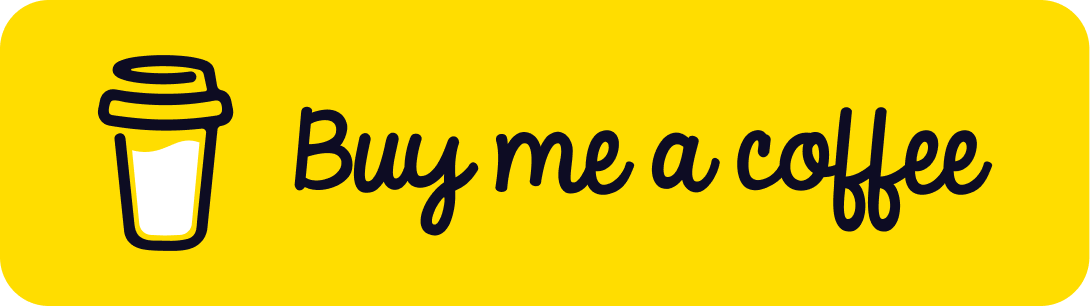
Frequently Asked Questions
Can I export my data?
Yes! You have full control over your data. You can export it in an open file format so you can import it again later. You can also export your data as a CSV or even an HTML file.
Is my data safe with ShapeGanic?
If you use ShapeGanic anonymously or without an account, your data is stored exclusively on your device. This provides maximum protection against third-party access. At ShapeGanic, data privacy is a top priority.
Are all features really free to use? Will it stay that way?
All features are free and fully accessible. To help fund development, non-intrusive banner ads are displayed, which can be removed with an affordable subscription. ShapeGanic is and will remain fully usable for everyone!
Is support available even though ShapeGanic is free?
Yes! If you encounter any problems with the app, just send us a description of the issue. We will take care of it as quickly as possible!
Can I contact you if a feature is missing?
We take your requests very seriously and appreciate your suggestions. In fact, many features are the result of constructive user feedback. Don’t hesitate to contact us!
How many calories should I eat per day to lose weight?
When starting ShapeGanic, you can calculate your daily calorie needs within seconds and save it as your calorie goal. You can adjust this value at any time.
How do I know how many calories my food has?
With ShapeGanic, you know within seconds how many calories your food has. Using the barcode scanner or full-text search, our extensive database provides you with all the information you need.
Join now for free and start seeing results!
Losing weight and building muscle has never been easier! With ShapeGanic, you can keep track of everything in no time: log your diet, activities, and body weight with just a few taps. Get unlimited, free access to cutting-edge features that will help you reach your dream weight. Your beach body is just a click away!